Consultative selling is an approach that discovers the prospect’s needs before providing a solution (read more about the approach in this article by Hubspot). It involves asking questions to better understand the situation and the needs. The sales professional lets the prospect lead the conversation. I’ve used this approach in my business for years without knowing that there was a specific name for it.
As you hear more about the prospect’s needs, you can start to provide examples of solutions that have worked for others who have had those similar needs. You can then explore further to see if the prospect refines the needs or adds more detail on what they are looking for.
PowerPoint is usually thought of as almost the opposite of the consultative approach because often it is used to present a product or solution without asking the prospect any questions. In fact, PowerPoint can be used to help a consultative selling conversation. Here are 11 ways to use PowerPoint to uncover needs and sell using a consultative approach in a virtual or hybrid sales meeting.
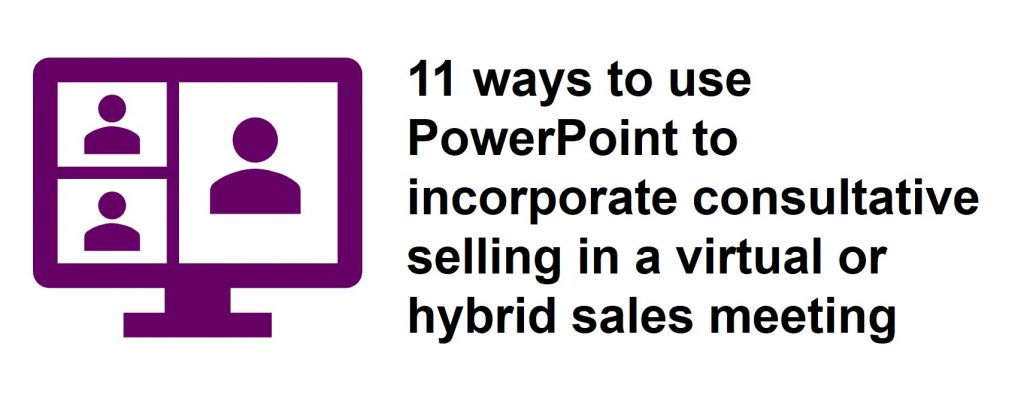
Don’t always share your slides: Only share your slides when they will help move the conversation and discovery along. Make a connection and build the relationship by seeing the prospect full screen in the default video grid mode of the meeting platform.
Use Summary Zoom: By dividing your slides into sections and creating a Summary Zoom slide at the start of the file, you can use this slide as a menu to allow the prospect to determine what topic or example they want to hear next.
Use hyperlinks: By building links into your slides, it allows you to easily jump to a backup slide or another section as the prospect guides the conversation.
Use the “all slides” view to move around: In Presenter View you can easily see thumbnails of all of your slides which makes it easy to jump to another slide when the prospect wants to go in that direction (this is one of the expert features sales professionals can use in Presenter View). Reading View also allows you to do this by switching to slide sorter view and back to reading view (learn more about this way to present slides when you only have your laptop screen).
Use images to confirm needs: Have slides prepared that show images of what a problem looked like at another client. Show the prospect the image to confirm it matches the issue they are describing. Often someone can expand their description by seeing a similar problem. Images can be powerful additions to sales presentations.
Use graphs to show industry trends: A prospect may not be aware that their problem is common and others have successfully solved it. By incorporating graphs of industry trends of issues and productivity increases after solving the issue you can reassure the prospect that their problem is not unique and that viable solutions exist.
Drop URLs in the chat: When you review a section from a document or show a screen shot of a web page, copy the URL and paste it into the meeting chat so the prospect can open the same file on their screen (this is one of the ways sales professionals can use URLs in virtual or hybrid sales meetings). This engages the prospect and when they are looking at the file on their screen they may read other information that will help them describe the issue.
Calculate the magnitude of the issue: Incorporate a link from a slide to a spreadsheet that you can use to calculate the magnitude of the problem with the prospect. Let them supply the inputs and then you can discuss the calculated impact of the issue using their exact numbers instead of a generic example (using a spreadsheet is one of the ways sales professionals can use content other than slides in a virtual or hybrid sales presentation).
Use video of the solution in action: If possible, incorporate a short video that shows the solution solving the problem. This may not be possible in all situations but see if it can help the prospect identify if the video shows a solution that would work for them. Videos are more popular today and can be used in many ways to improve a sales presentation.
Collaborate on screen: Use a meeting collaboration tool like a whiteboard or a shared PowerPoint presentation so the prospect can illustrate the issue for you. By drawing it on screen it can help clarify the specifics in their mind and for you.
Provide written or video customer testimonials: When it comes to discussing your proposed solution, a testimonial from a customer that they would recognize can go a long way to convince the prospect that the solution you are proposing will work in their situation.
PowerPoint doesn’t always have to be used as a one-way tool. Use the ideas above to build PowerPoint files that you can use to deepen the conversation when using a consultative selling approach in a meeting with a prospect.
Learn more about improving virtual and hybrid sales presentations here.

Dave Paradi has over twenty-two years of experience delivering customized training workshops to help business professionals improve their presentations. He has written ten books and over 600 articles on the topic of effective presentations and his ideas have appeared in publications around the world. His focus is on helping corporate professionals visually communicate the messages in their data so they don’t overwhelm and confuse executives. Dave is one of fewer than ten people in North America recognized by Microsoft with the Most Valuable Professional Award for his contributions to the Excel, PowerPoint, and Teams communities. His articles and videos on virtual presenting have been viewed over 4.8 million times and liked over 17,000 times on YouTube.
