I have been delivering sessions to Master’s level programs at the Smith School of Business at Queen’s University for a number of years. After a recent session a student asked a question that is common to many students and business professionals.
The students are assigned a group presentation where each person will be creating a few of the slides. The student wanted to know how to make the merging of the slides easier at the end without a lot of rework formatting the slides from each person.
This is common in corporate organizations as well where each member of a team is responsible for a few slides on their part of the project or area of expertise.
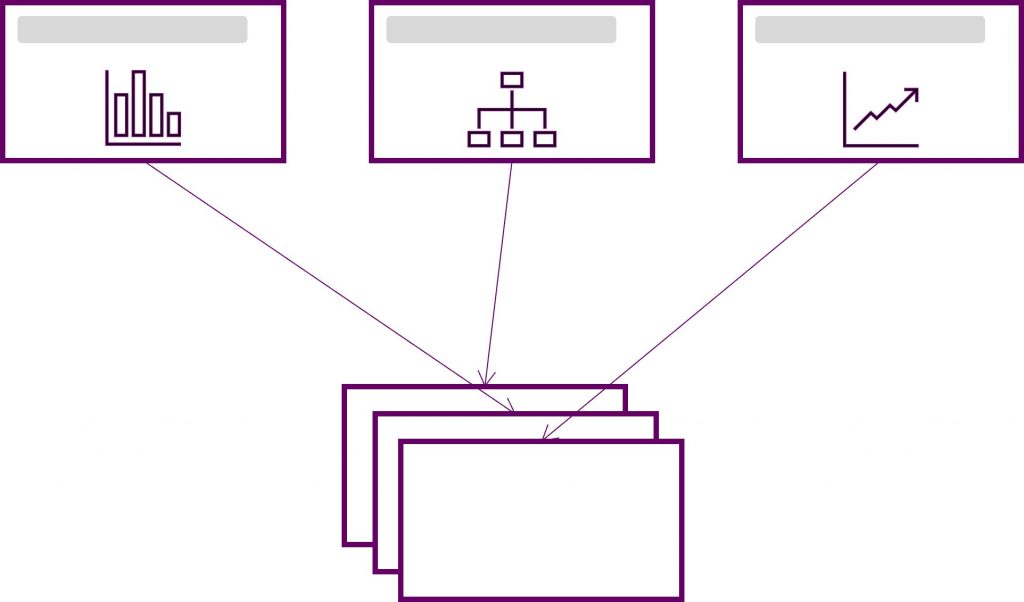
I offered some tips that will help make presentations created as a group easier.
Plan the presentation content first
It may sound simplistic, but it is important to make sure everyone is clear on what they are to create. As a group, plan the content of the presentation, making sure everyone is clear on the goal and the messages to be communicated. Ensure that each person knows which slides they are to create so that there is no duplication of effort and nothing is missed. I suggest my GPS approach to planning a presentation.
Use the same slide template
As a group, decide on a slide template to use and everyone uses the same one. If you are a student group, use one of the Microsoft templates built into PowerPoint or select one from another source. If you are a corporate group, make sure you download the current version of the corporate PowerPoint template from the intranet. By everyone using the same template, it reduces the extra formatting that is required when merging content from different templates. This article explains how to start a new PowerPoint file using the template you have chosen.
When copying charts from Excel, embed the workbook
The default copy and paste of an Excel chart creates a link back to the source Excel file. This can cause problems when slides are merged because the links point back to a file on someone else’s computer. Instead, use the option to embed the workbook in the PowerPoint file when pasting in the Excel chart. This allows all the charts to be local in the PowerPoint file and makes any editing much easier. This video shows you this method of pasting an Excel chart into a PowerPoint slide.
Consider collaborating on one file in the cloud
Collaboration on a single file on OneDrive or SharePoint has come a long way in the last few years. One way to avoid the hassles of merging slides into one file at the end is to only use one file from the start. Set up a PowerPoint file on OneDrive or SharePoint using the chosen template and share the file with the members of the group giving them editing privileges. This means everyone can work on the same file from the start and there is no merging of slides at the end. To make it easier, start with title slides for each person’s section so they know where in the file they should be creating the slides. With this collaboration approach, you can also do a real-time group review and editing where everyone sees the edits real-time on their own screen. This article includes a section on sharing a PowerPoint file with others so they can edit it.
When delivering a group presentation, pass slide control to each presenter instead of saying “next slide please”
When delivering the presentation the group has created, one person will share their screen with the final slides. As each person presents, you want them to be able to control the builds on their slides and move to the next slide when appropriate. This is often done by the presenter having to say “next slide please” over and over. Audiences find this annoying. Instead, pass keyboard and mouse control to each presenter as they start their section. This article with videos explains how to do this in Teams and Zoom.
Group presentations can be easier to create and deliver when you use these five tips.

Dave Paradi has over twenty-two years of experience delivering customized training workshops to help business professionals improve their presentations. He has written ten books and over 600 articles on the topic of effective presentations and his ideas have appeared in publications around the world. His focus is on helping corporate professionals visually communicate the messages in their data so they don’t overwhelm and confuse executives. Dave is one of fewer than ten people in North America recognized by Microsoft with the Most Valuable Professional Award for his contributions to the Excel, PowerPoint, and Teams communities. His articles and videos on virtual presenting have been viewed over 4.8 million times and liked over 17,000 times on YouTube.
