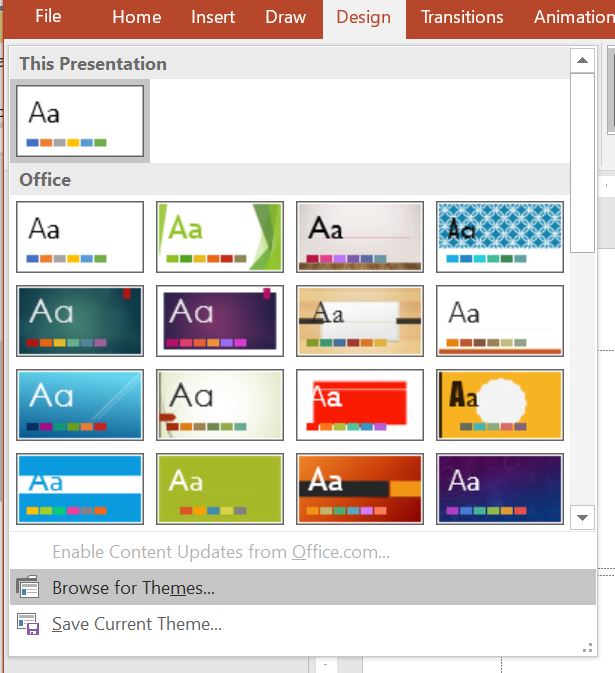Almost every organization has a PowerPoint template that is used to ensure consistency with branding standards such as colors, fonts, etc. Presenters are expected to use this template for every presentation. Most presenters are not given any guidance on how to use this template so they end up using one of two approaches.
They may open the template file, delete any sample slides, and start adding content. The risk here is that the source template file can get modified unintentionally and end up not working the way it was intended to. The second approach is to copy slides from an existing presentation and paste them into a new blank presentation using the Keep Source Formatting option. This causes a lot of problems, including possibly inserting multiple versions of the template into the file and having one or more old versions of the template.
Neither of these approaches is the best practice presenters should be following. Start by downloading the organization’s template from your intranet. It is likely in the section with other branding assets. Templates have the design standards built in that the organization wants all presenters to use. Some template files also have content slides that give advice on recommended presentation practices for the organization. The design standards are in the background because they are the color, font, and other default settings. The recommended presentation practices slides are those you see if you open the template file.
The best practice for using the template to create a new presentation is to start by opening a new presentation using the default Blank Presentation template PowerPoint provides. The next step is to apply the design standards from the template to this new blank presentation. To do so, go to the Design ribbon and use the Browse for Themes feature in the Themes section of the ribbon.
Use the file dialog box to select the template file and click the Apply button to apply the design standards from the template file to your new presentation. Your new presentation is now ready to use because it has only one copy of the template and it is the current version of the design standards.
If you want to re-use previous slides in this new presentation, make sure you don’t use the Keep Source Formatting option when copying slides. If you do, you will add different versions of the template to your new file and slides may have different designs and it will be much harder to have a consistent look to your slides. It will also make it very hard to integrate your slides with slides from colleagues.
If your organization has a PowerPoint template, use the steps above to apply it to each new presentation in a way that will make it easy to create a presentation with a consistent look every time.

Dave Paradi has over twenty-two years of experience delivering customized training workshops to help business professionals improve their presentations. He has written ten books and over 600 articles on the topic of effective presentations and his ideas have appeared in publications around the world. His focus is on helping corporate professionals visually communicate the messages in their data so they don’t overwhelm and confuse executives. Dave is one of fewer than ten people in North America recognized by Microsoft with the Most Valuable Professional Award for his contributions to the Excel, PowerPoint, and Teams communities. His articles and videos on virtual presenting have been viewed over 4.8 million times and liked over 17,000 times on YouTube.