Logitech is the leader in webcams and they offer many models. Sometimes it can be confusing to know which one you should invest in. Let me share some criteria I think you should consider when evaluating which model is best for a typical business meeting on Zoom, Teams, Webex, or Google Meet. At the end I’ll share which model I own.
Regardless of which Logitech webcam model you end up purchasing, make sure you download and use the Logi Tune app to control the features of the webcam. I show you how to use the app in this video.
Resolution: 720p, 1080p, or 4K

You will see three common resolutions for Logitech’s cameras. The first is 720p and this produces an image that is 1280×720 pixels. This is acceptable for most business settings but I think you should consider the 1080p resolution instead. This produces a 1920×1080 resolution video that is usually referred to as Full HD. It will provide a crisper image and will usually work better when Teams crops the video feed in the gallery and when you are presenting, especially with the Presenter modes in Teams.
The 4K cameras produce a video that is 4096×2160 pixels. This will create an even crisper and clearer video but since most people see your video as one of many and don’t have such a high resolution screen, the extra pixels are usually not even used. I don’t think the 4K cameras are worth the extra cost since many of the pixels can’t be used in the meeting platforms and extra pixels reduce the experience for the attendees.
The higher the resolution the more pixels are sent to the meeting platform. This can impact you or the attendees if you have limited bandwidth because the more pixels the platform has to receive and transmit, the slower it will load for someone who has a slow connection. Consider your attendees and decide if reducing the resolution of your camera may give them a better experience.
Teams and Zoom will not show 4K video even if you have a 4K capable camera. The bandwidth required is just too high to support even 1080p video for regular meetings, never mind higher resolution. This recently updated article from Zoom says that at this time they won’t even be supporting 720p resolution video if there are three or more people in the meeting (https://support.zoom.us/hc/en-us/articles/207347086). If you work with Microsoft or Zoom as a large client on a high stakes presentation you might get 1080p but it is the rare exception.
That’s why I suggest that for business meetings there is no benefit to a webcam above 1080p resolution. A 1080p webcam gives crisp video and can be reduced to a lower resolution when bandwidth issues need to be taken into consideration.
Frames per second: 30, 60 or 90

Some of the Logitech webcams offer different frame rates at the different resolutions. The more frames per second in the video, the smoother it will appear. The standard for videos we watch online is usually 30 frames per second, so that is what most people are used to seeing. Most of the time any rate above 30 fps won’t make a difference in a meeting platform because by the time it is transmitted to the attendees, the frame rate will likely be reduced to make the experience better for attendees and especially for those with limited bandwidth. I don’t think you need to look for a webcam that is higher than 30 fps. The higher frame rate cameras are usually for gamers that want a superior video for gaming.
Fixed or autofocus lens
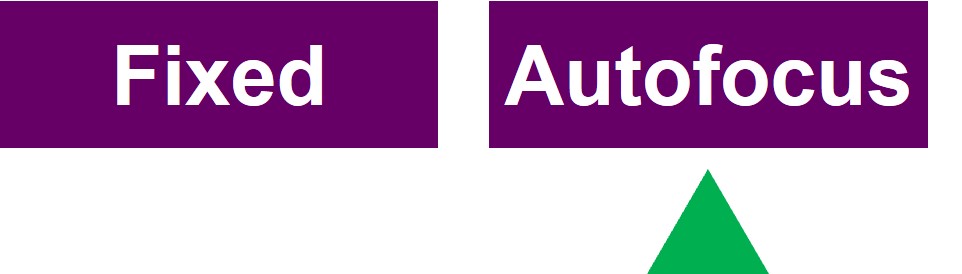
Lower end webcams will have a fixed focus lens. If you are closer or farther away than what the lens was designed for, your video may be blurry for the meeting attendees. The mid to higher end webcams have lenses that automatically focus. They detect where you are and focus on you. This gives your meeting attendees a more consistently high-quality video. I suggest you choose a webcam with autofocus.
USB connector: Type A or C
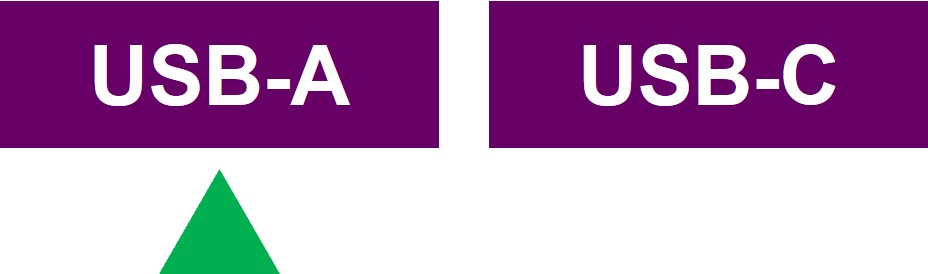
Most of the Logitech webcams come with a USB-A connector, which is the common rectangular connector. This is fine for older computers or desktop computers that have a variety of ports. Newer and smaller laptops typically only come with two to four USB-C ports. If you want to get a webcam that has a USB-C connector you will be dramatically limiting yourself as few webcams have this type of connector. I suggest you look at the webcams that have the USB-A connector because you will be able to choose between many more models. Either get an adapter or use a USB-C hub that has a USB-A port to connect it to your computer.
Angle of lens: 60, 65, 78, or 90 degrees

Different webcams have different lenses. The lens will determine the field of view, which is how wide the camera sees in the room. The higher the degree of the field of view the wider the view of the webcam. Most webcams have a single field of view but some can be changed with the Logi Tune app. A lens with a 60 or 78-degree field of view is pretty standard today. Unless you have specific needs for a different field of view, choose a webcam that has one of the standard field of view lenses.
Number of microphones
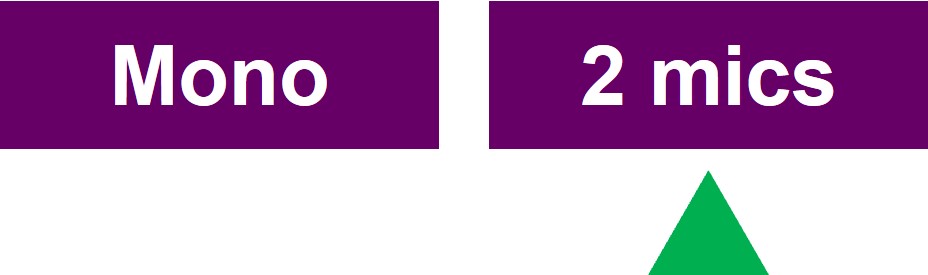
Logitech webcams come with either one or two mics. One mic will give you OK sound but I suggest you choose a webcam with two mics. This gives your attendees better stereo sound and picks up your voice inflection and tone better. I use the two stereo mics on my Logitech C920S as the mic in all of my meetings and to record my videos. I and my meeting attendees have found the video to be clear and rich.
How it attaches
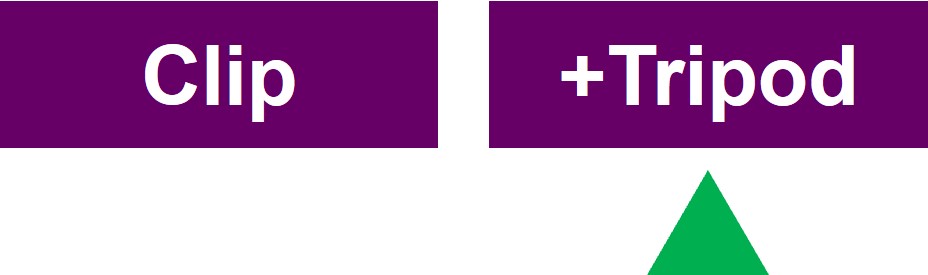
Older webcams were just built to clip onto the top of your monitor. Almost all of the Logitech webcams are built this way to make it easy to clip onto a laptop or desktop screen. Many of the webcams also come with a tripod mounting option that allows you to screw it to a tripod. This is an advantage when you want to position your webcam at a particular angle or raise it up so you are looking straight at the camera. I suggest you get a webcam that has this feature. Even though you may not use it in your current setup, it gives another mounting option for the future.
The webcam I own two of
Given all I’ve shared above, the webcam I own two of is the Logitech C920S. I think it the best balance of the different factors. It has worked well for me in many different setups and it is the one I recommend for most business professionals. You can check it out on Amazon.

Dave Paradi has over twenty-two years of experience delivering customized training workshops to help business professionals improve their presentations. He has written ten books and over 600 articles on the topic of effective presentations and his ideas have appeared in publications around the world. His focus is on helping corporate professionals visually communicate the messages in their data so they don’t overwhelm and confuse executives. Dave is one of fewer than ten people in North America recognized by Microsoft with the Most Valuable Professional Award for his contributions to the Excel, PowerPoint, and Teams communities. His articles and videos on virtual presenting have been viewed over 4.8 million times and liked over 17,000 times on YouTube.
