When you display your slides full screen in Slide Show mode you can actually switch to Presenter View and share the hidden Slide Show window in a virtual meeting. This way your attendees see high-res slides while you see your notes and have all the expert features of Presenter View.
Below are videos that show you how to do this in the main meeting platforms: Zoom, Teams, and Google Meet. It does not work in Webex that shares all open windows of an application.
Zoom in Windows
Zoom on a Mac
Zoom on the Web
If you are using the Zoom web client to connect to the meeting, the only change from the videos above will be how the Zoom sharing dialog looks when you want to share the PowerPoint Slide Show window. In the Zoom web client sharing dialog, you need to click on the Window tab at the top and then select the Slide Show window.
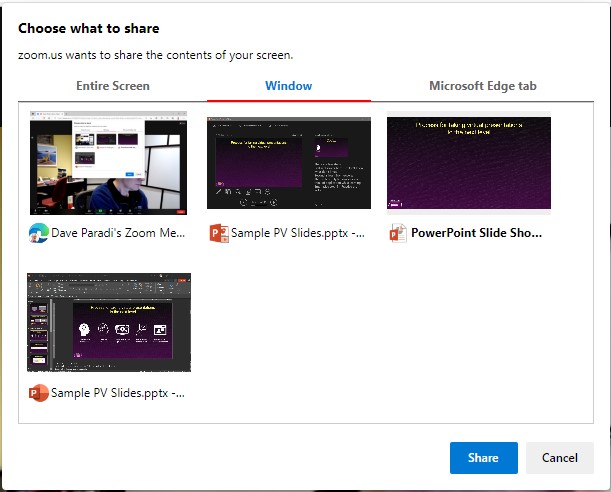
Teams in Windows
Teams on a Mac
Google Meet in Windows
Google Meet on a Mac
1 or 2 screens?
Teams, Zoom, or Webex?
Windows or Mac?
Sign up to download my best tips for your virtual presentation situation and stay updated as the technology changes.
Where to go next
–>More articles on virtual presenting –>Training for your team on presenting virtually
–>More articles on virtual & hybrid sales presentations –>Training for your sales team

Dave Paradi has over twenty-two years of experience delivering customized training workshops to help business professionals improve their presentations. He has written ten books and over 600 articles on the topic of effective presentations and his ideas have appeared in publications around the world. His focus is on helping corporate professionals visually communicate the messages in their data so they don’t overwhelm and confuse executives. Dave is one of fewer than ten people in North America recognized by Microsoft with the Most Valuable Professional Award for his contributions to the Excel, PowerPoint, and Teams communities. His articles and videos on virtual presenting have been viewed over 4.8 million times and liked over 17,000 times on YouTube.
