You’ve read how important it is that you look at the webcam when you are presenting PowerPoint slides in Teams or Zoom so you connect with the audience. You try, but when you want to look at your slide or notes on the screen, everyone sees you move your head down and back up again.
Stop trying to look at your webcam when presenting!
Why? Because people can’t tell if you are looking directly at the webcam or at your screen slightly below the webcam. This is true whether your video is small in the corner of their screen beside your slides or if they make your video large instead of the slides. They will think you are looking at the webcam even though you are looking at your screen instead (watch the video at the end of this article to see if I am right).
Here’s how you can use this when presenting with PowerPoint Presenter View in Teams or Zoom (guides for Presenter View with 1 or 2 screens: Teams and Zoom). After you start Presenter View, take the window out of full screen mode so you can resize it. You want to size it so that you can comfortably glance slightly left or right to see the slides and notes when looking at the middle dividing line. If you have a large screen, this may be less than half the screen size. Adjust the divider lines so that the notes are closer to the top of the screen.
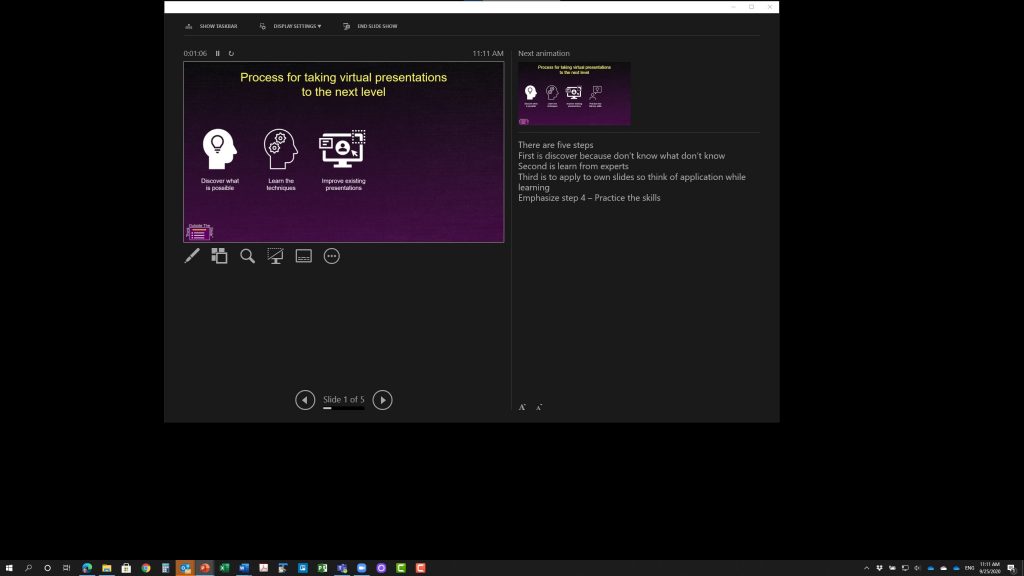
On a Mac you can’t resize the Presenter View window, but you can adjust the divider lines so that the notes are closer to the top of the screen.
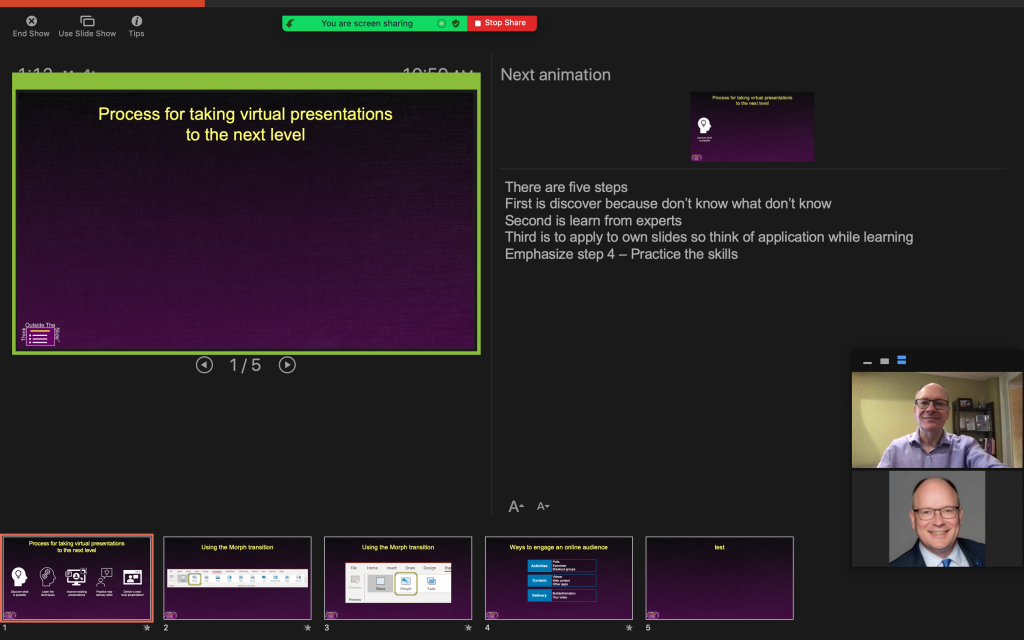
When you speak, deliver your presentation to the vertical divider line between the slides and your notes in Presenter View.
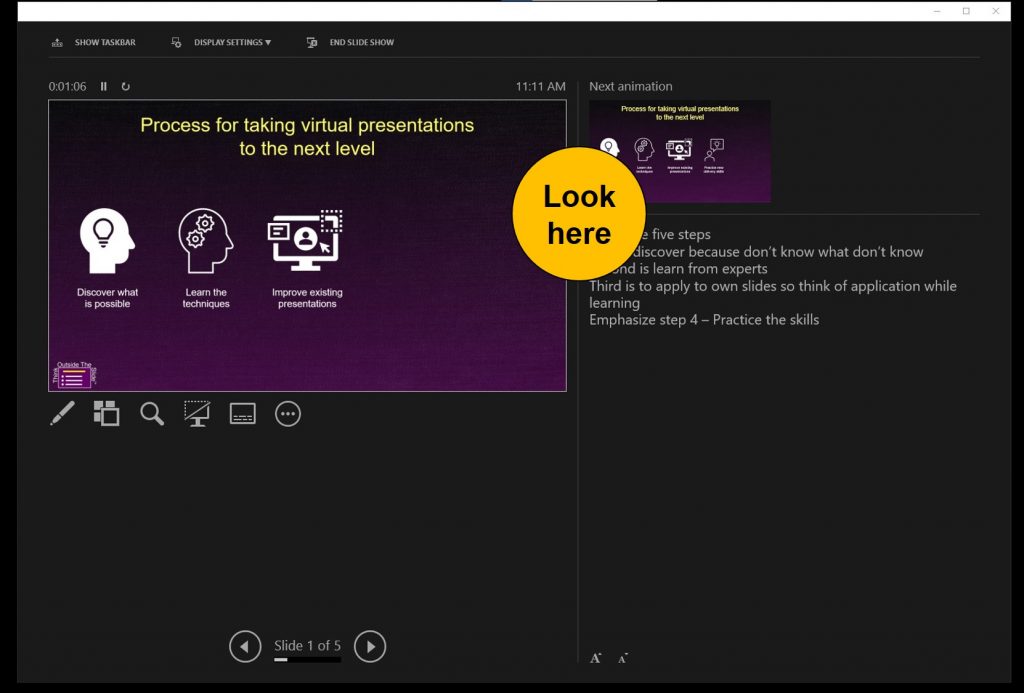
Will this feel weird the first time? Absolutely! And it will feel weird for a while until you get used to it. The benefit is that you can glance slightly left to see the slide that the audience is seeing. You can glance slightly to the right to see your notes for the slide. And it appears that you are speaking directly to the audience.
Does this really work? This video recorded in a Zoom meeting shows you what the audience sees when you look at the screen vs. the webcam.
The audience can’t tell that you are looking slightly below the webcam, especially when the slides are taking up most of the screen. Try this approach when delivering your next presentation.

Dave Paradi has over twenty-two years of experience delivering customized training workshops to help business professionals improve their presentations. He has written ten books and over 600 articles on the topic of effective presentations and his ideas have appeared in publications around the world. His focus is on helping corporate professionals visually communicate the messages in their data so they don’t overwhelm and confuse executives. Dave is one of fewer than ten people in North America recognized by Microsoft with the Most Valuable Professional Award for his contributions to the Excel, PowerPoint, and Teams communities. His articles and videos on virtual presenting have been viewed over 4.8 million times and liked over 17,000 times on YouTube.
