CPG sales, marketing, and product managers report on variance to a previous plan for product sales in a category. Because the reporting is driven from a database, often the table of numbers is copied onto a slide. This makeover shows how to visually show the variance using a steps to a total graph.
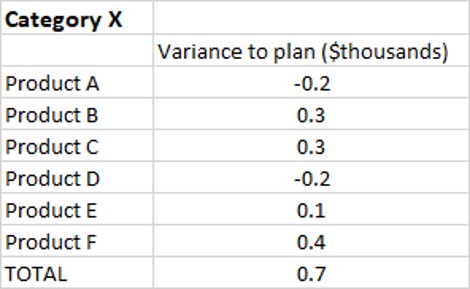
Discussion of original
Easy to create: Since this visual is simply a copy and paste from Excel or a web-based reporting tool into PowerPoint, it is easy to create. Just because it is easy to create doesn’t mean it is effectively communicating the key message.
Makes the audience figure out the message: This visual makes the audience figure out what the important numbers are in the table. This is risky as a presenter because each audience member may come to a different conclusion and not necessarily the one you were hoping them to see.
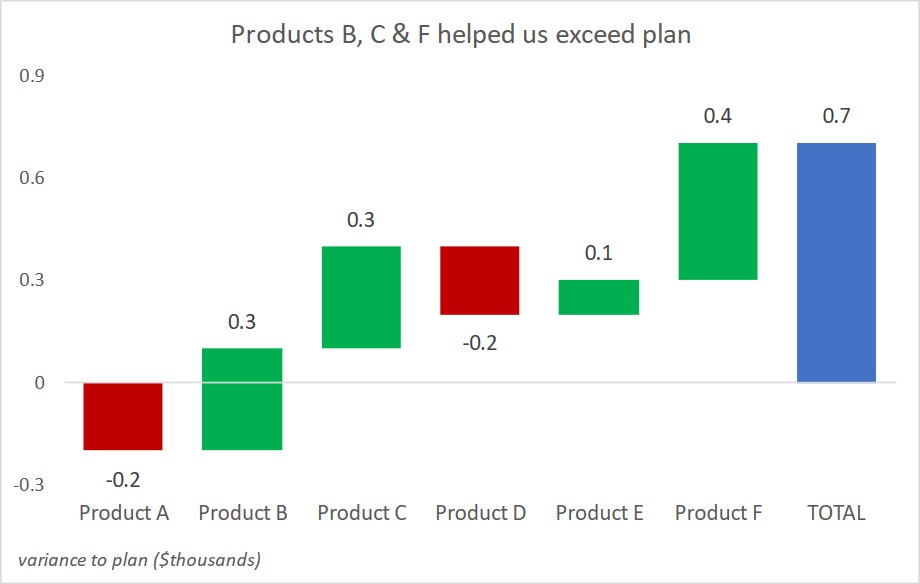
Discussion of makeover
Steps to a total graph: This visual is referred to as a steps to a total graph. It shows the difference between actual and planned sales (the variance to plan) for each product and how the segments add to the total for this time period. It is created in Excel using a stacked column graph.
Colors indicate values: The graph is designed so that negative values are automatically shown in red and positive values shown in green. This color coding helps the viewer focus on the negative variances as these are likely the important values to discuss. The graph is built in Excel so that the colors update automatically when the values change next time period.
Relative values easy to see: The size of each segment makes it easy to see which segments contributed the most to the total value. This helps the viewer focus on those values that are likely ones to be celebrated for their performance. We can apply the lessons learned from these products to improve the performance of other products.
Message headline: The headline at the top of the graph clearly articulates the key message for the viewer. By using a clear headline, you reduce the chance that the viewer gets a different message from the visual.
Video
This is a silent video (no audio) with slide timing bars at the bottom of the slides. Pause the video to spend more time on a slide.

Dave Paradi has over twenty-two years of experience delivering customized training workshops to help business professionals improve their presentations. He has written ten books and over 600 articles on the topic of effective presentations and his ideas have appeared in publications around the world. His focus is on helping corporate professionals visually communicate the messages in their data so they don’t overwhelm and confuse executives. Dave is one of fewer than ten people in North America recognized by Microsoft with the Most Valuable Professional Award for his contributions to the Excel, PowerPoint, and Teams communities. His articles and videos on virtual presenting have been viewed over 4.8 million times and liked over 17,000 times on YouTube.
