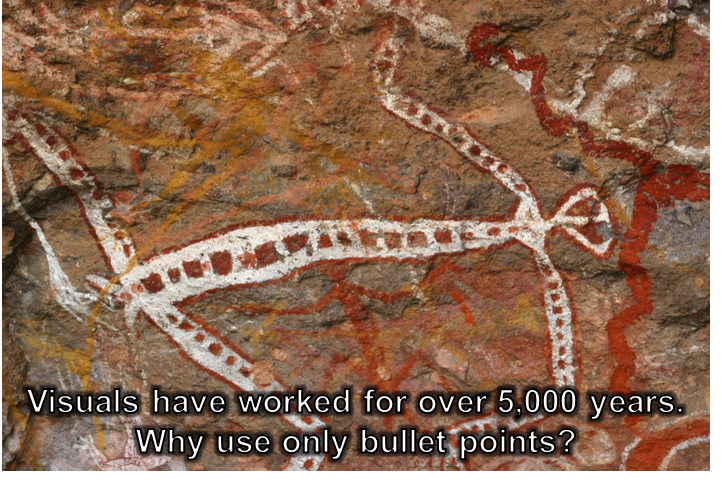Photos are one of the types of visuals that many presenters include in their presentations. There are photos that are specific to our organization, like product photos, photos of our staff, screen captures of an internal system, and photos of our locations or facilities. We use these photos to illustrate a point we want to make about that product, team, system, or location.
There are also photos we want to use that are more generic. We use these photos when we want to evoke an emotion or illustrate a broad concept. For these photos, we want to use what is called a stock photo. Stock photos are professional images taken to illustrate a general concept. Here is an example.
Where can you find good stock photos that are free to use in your presentations? The one place you should not use is a search in Google Images. While a search on Google Images will return thousands of photos, in many cases, you can’t use the photo without first obtaining permission from the owner. Just because it is on the web doesn’t mean it can be freely used. This article I wrote in 2011 gives more information on the challenges you might face.
So where can you find good stock images? Fellow PowerPoint MVP Nolan Haims published a long list of sites last December. Empowered Presentations, a presentation design firm in Honolulu tweeted about this list from Dustin W. Stout. And Buffer has this list on its site. I am sure you will find a few sites that have the type of images you need for your presentation.
Once you find that right image, save it to your computer so you can insert it on a slide from there. Don’t copy it in your browser and paste it in the slide. You will usually have a much clearer image by saving the source file first.
When the image is on the slide, crop the parts you don’t need or that would distract the audience from the part of the image you want them to focus on. The crop tool on the Picture ribbon in PowerPoint does a good job of cropping an image.
If you want to put text on an image so it can be easily seen no matter what colors are underneath it, use the same technique as I used in the example above. Make the text bold and the font white. On the Drawing Tools ribbon, add a black outline to the text and a glow in black. This makes the letters have contrast without relying on the underlying image color.
Stock photos can be a good way to visually show a generic concept or evoke an emotion. Don’t use images that might get you into trouble. Use the sources listed in this article to find a good photo and then use the tips to make it effective on your slide.

Dave Paradi has over twenty-two years of experience delivering customized training workshops to help business professionals improve their presentations. He has written ten books and over 600 articles on the topic of effective presentations and his ideas have appeared in publications around the world. His focus is on helping corporate professionals visually communicate the messages in their data so they don’t overwhelm and confuse executives. Dave is one of fewer than ten people in North America recognized by Microsoft with the Most Valuable Professional Award for his contributions to the Excel, PowerPoint, and Teams communities. His articles and videos on virtual presenting have been viewed over 4.8 million times and liked over 17,000 times on YouTube.