If you’ve been wondering if it is possible to use a spare laptop as a second monitor for a primary laptop or a desktop so you can have two screens to work on, I want to share the great news that, yes, this is possible! You can use a Windows or a Mac laptop as a monitor for a Windows or Mac computer – any combination will work. And it doesn’t have to be a fast new laptop, even old laptops will work perfectly well.
You can’t just connect an HDMI cable from one computer to the other. That’s because the HDMI port on a computer only sends a signal out of the HDMI port, it doesn’t take a signal in from the HDMI port. The laptop won’t recognize the signal coming in from the other computer on the HDMI cable.
What you need is a way to turn the HDMI signal from the primary laptop or desktop into a signal that the second laptop can take in. That’s where a Video Capture device comes in. It takes the HDMI signal from the desktop or primary laptop and turns it into a camera input for the second laptop. On the second laptop you can display the camera signal in an app that shows a webcam.
Fortunately these Video Capture devices are easy to get. Amazon sells many different brands. If you want an inexpensive one that has worked for me, check this one out: https://amzn.to/3IZQGX4 (if that one is out of stock, try this one or this one). If you want to upgrade you can go for the Elgato HD60X at https://amzn.to/44Y69BH. With either device the HDMI signal from the desktop or primary laptop is turned into a camera signal for the second laptop.
What else might you need in order to use a laptop as a second monitor? If your laptop doesn’t have an HDMI port, you may need an adapter that can provide an HDMI port. If you have a USB-C port, I suggest this adapter by UGreen: https://amzn.to/44MxAOH. If you have a computer with a MiniDisplayPort port (common in older laptops), I suggest this adapter: http://amzn.to/2iHUkKk. If your computer just has a spare USB-A port (often the case with desktops where the single HDMI port is being used by the primary monitor), you can use this adapter to create another HDMI port: https://amzn.to/3NveVS9.
You will also need an app on the second laptop that displays a webcam or camera input. Windows has the built-in Camera app that works. If you want an app with a less bulky user interface I recommend the Webcam Viewer app you can download for free here. On a Mac the built-in Photo Booth app unfortunately flips the image horizontally making it impossible to use. So I recommend the Quick Camera app from the App Store here.
If you want to raise the laptop up off the desk so it is at the same height as another monitor I suggest this laptop stand: https://amzn.to/364864c.
I’ve done a number of videos that show you how to connect all the equipment, set up the operating system, and use the apps to have a laptop act as a second monitor. Here’s the video for connecting a laptop to another laptop.
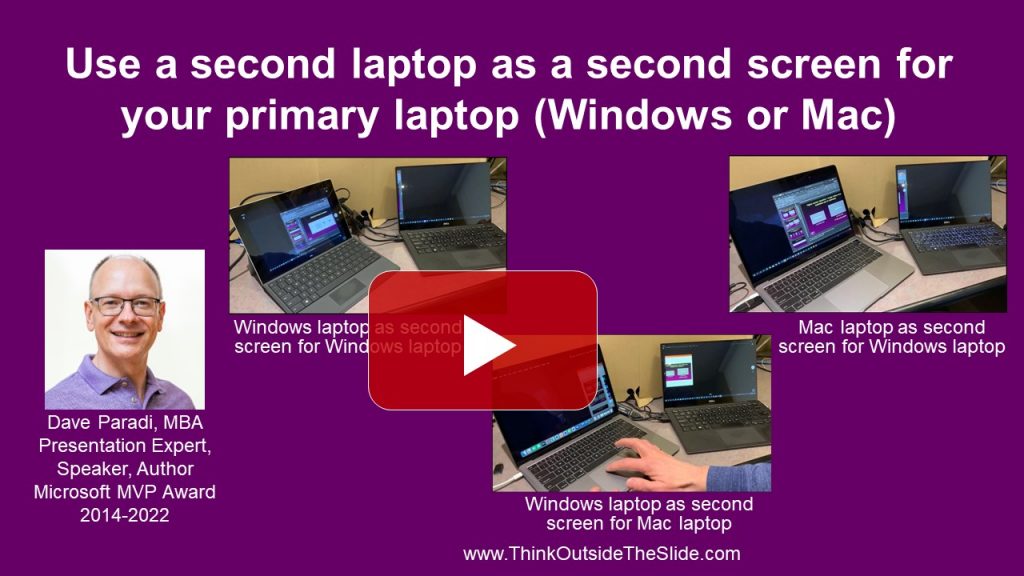
The video for connecting a laptop to a desktop is here.
Depending on what you want the second monitor for, you may consider tricking your laptop into thinking it has a second screen using the hack in this video: https://youtu.be/-hBl3A9offY. This hack uses the same equipment and idea as above it just displays the second screen on the same monitor as the first screen. It may be a good option when you are travelling.

Dave Paradi has over twenty-two years of experience delivering customized training workshops to help business professionals improve their presentations. He has written ten books and over 600 articles on the topic of effective presentations and his ideas have appeared in publications around the world. His focus is on helping corporate professionals visually communicate the messages in their data so they don’t overwhelm and confuse executives. Dave is one of fewer than ten people in North America recognized by Microsoft with the Most Valuable Professional Award for his contributions to the Excel, PowerPoint, and Teams communities. His articles and videos on virtual presenting have been viewed over 4.8 million times and liked over 17,000 times on YouTube.
