It is almost expected today that you will use PowerPoint in sales presentations. It can be used to add visuals to the message and it can be an easy way to create a leave-behind handout or e-mail the presentation to others later. But too often sales professionals aren’t as efficient as they want to be when creating a PowerPoint presentation or as effective as they could be when delivering it. Here are five tips drawn from my training programs and online course for making your next PowerPoint sales presentation more effective.
Start with Structure First
I always start my training programs by suggesting that presenters plan their presentation on paper before they sit down at the computer. Start by defining the goal of the presentation. Every sales presentation will have the goal to move the prospect along the buying journey. Get specific about the goal for this presentation. Is it to get a meeting with the higher level decision makers? Is it to get agreement on a product demo? Is it to be included in an upcoming RFP? Be specific in stating the goal of the presentation.
Next, describe where the prospect is today in terms of their knowledge, trust of you, attitudes and role in the organization. Once you have the starting point and destination, you can now plan the route that you will use to take the prospect through your presentation. Using sticky notes to lay out the main ideas and supporting data is a good way to see the entire presentation at once. This is what I refer to as the GPS approach that I explain in detail in my book GPS for Presentations.
When planning your content, make sure you pay attention to information overload, the biggest issue in presentations today. Take some of the information you are including “just in case they ask” and put it on backup slides in the Appendix section of the file. Use a Slide Zoom link from your presentation slide to the backup slide so you can seamlessly access the details if they do ask.
Use Your Organization’s PowerPoint template & Supplied Presentations
Almost every organization has a PowerPoint template that sets the corporate branding standards for a presentation. Use this template when creating every presentation. You want to look professional and represent your company with the correct brand colors, fonts, and imagery. Don’t waste time trying to be a designer by creating your own look for your slides.
Marketing has also likely created PowerPoint files with pre-made slides about the company, product lines, and individual programs. Instead of starting from scratch creating every slide, use these files as a starting point for your presentation. This can save you a lot of time and make sure you are communicating a consistent message.
Use Visuals to Communicate Your Message
Audiences don’t want you to read slides full of text to them or wade through dense tables of numbers – surveys show it is the most annoying thing presenters can do. Use visuals instead. Put text into shapes to show grouping and context. Use graphs to illustrate the message from numeric data. Use diagrams to show processes or timelines. Use pictures to show a product or location. Use media clips to bring the views of others into your presentation. There are many more visuals that you can use. If you need a method for selecting visuals, see the process and examples in my book Select Effective Visuals.
Leverage PowerPoint features
Static slides can too often be boring. Learn how to use the powerful features of PowerPoint to engage the prospect and keep them interested. Build the slide element by element so you walk them through the story on each slide. Use the Morph transition to zoom in on a product photo and pan across, pointing out different features on the photo like this example.
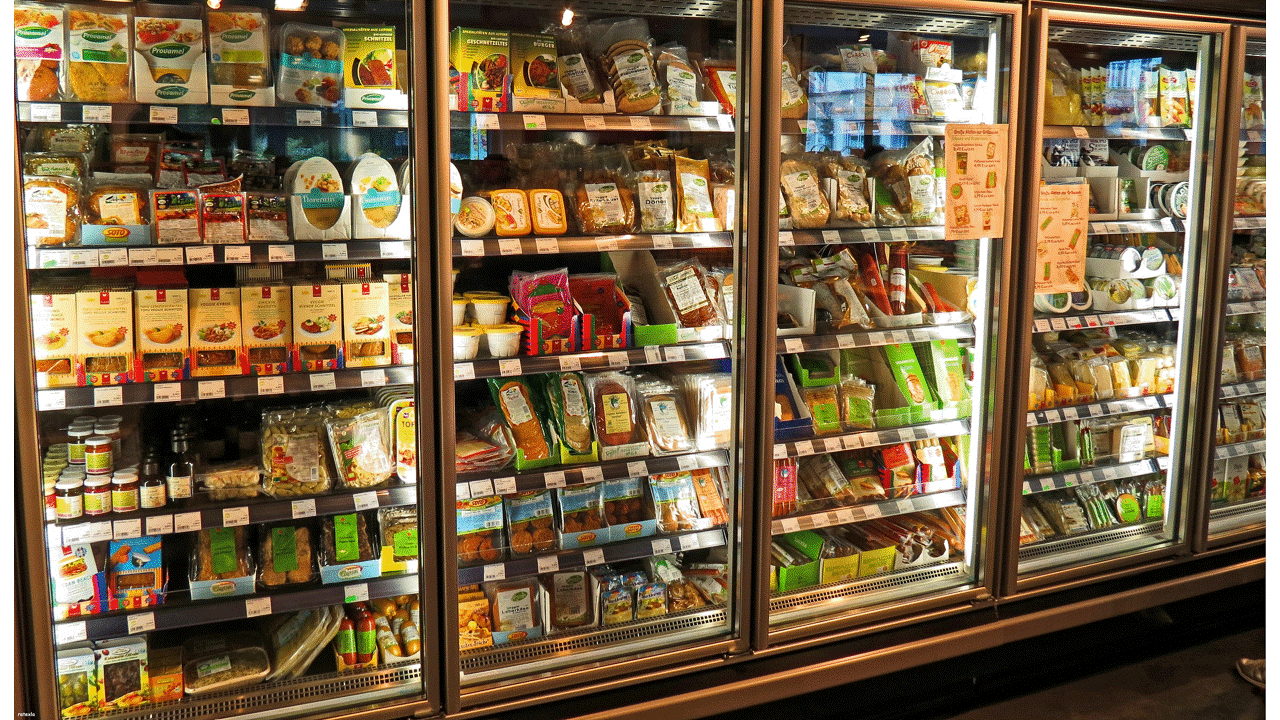
Creating visuals and leveraging PowerPoint features may require you to improve your PowerPoint skills. While you can consider an “every feature” course, I suggest a course more focused on the skills that are important for effective sales presentations.
Deliver effectively, in-person or virtually
Delivering an effective presentation does not happen by accident. It takes planning and preparation. The previous tips help you become comfortable with the messages you need to communicate and the visuals you will use. Now it is time to rehearse, actually stand and deliver out loud so you become confident in the delivery. If you can, record yourself for big presentations and analyze the recording.
Virtual presentations are now common and can be as effective as in-person presentations if you understand how to use the meeting platform. Get comfortable with the controls so you don’t fumble through the start of the presentation. Plan when you will share slides with content and when you will just use your video to connect with the prospect. And use PowerPoint’s Presenter View to give yourself more control and options when sharing slides.
By using these five tips, your next PowerPoint sales presentation will be easier to create and be more effective because you will provide a structure for your message and deliver it in a way that the prospect will understand it and take action. The success of your presentation is mostly determined before you ever start to speak. Take the time to prepare using these ideas and look forward to many successful PowerPoint sales presentations.
For more articles on improving your PowerPoint sales presentations, check out this page.
If you create and deliver sales presentations and want a focused course that will improve your PowerPoint skills, check out my online course PowerPoint Skills for Effective Sales Presentations.

Dave Paradi has over twenty-two years of experience delivering customized training workshops to help business professionals improve their presentations. He has written ten books and over 600 articles on the topic of effective presentations and his ideas have appeared in publications around the world. His focus is on helping corporate professionals visually communicate the messages in their data so they don’t overwhelm and confuse executives. Dave is one of fewer than ten people in North America recognized by Microsoft with the Most Valuable Professional Award for his contributions to the Excel, PowerPoint, and Teams communities. His articles and videos on virtual presenting have been viewed over 4.8 million times and liked over 17,000 times on YouTube.
