If you have many time periods to show in a timeline visual or you have many events to show on a timeline and cramming it in on a single slide would look too crowded, consider splitting the timeline across two slides. In the video below you will see how to create a sliding timeline that continues the timeline from one slide to the next so your audience keeps context and follows your explanation. This also allows the text for each event to be larger and easier for the audience to read.
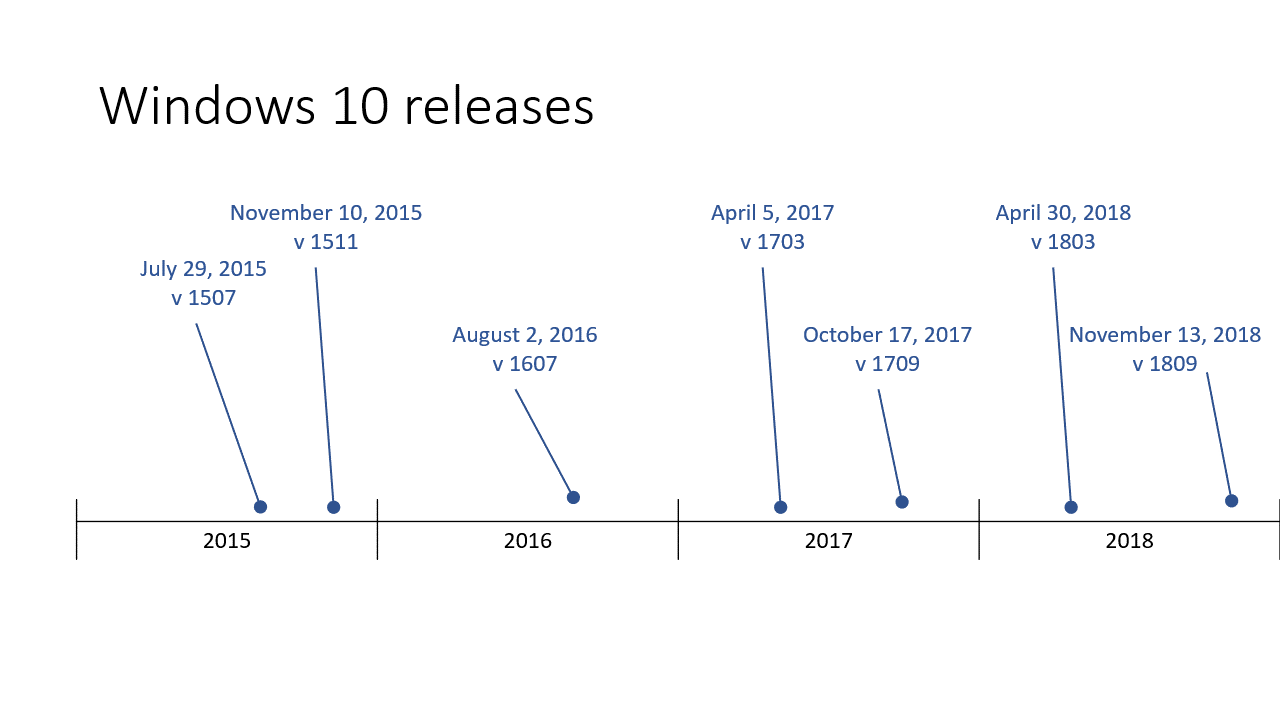
There are no add-ins or plug-ins required and you don’t need to use any programming. Just tables and a callout shape in PowerPoint.
Because this is done in standard PowerPoint, when you present in a virtual or hybrid meeting on Zoom, Teams, Google Meet, Webex, or whatever other platform you use, the attendees will see the smooth flow of the timeline from one slide to the next.

Dave Paradi has over twenty-two years of experience delivering customized training workshops to help business professionals improve their presentations. He has written ten books and over 600 articles on the topic of effective presentations and his ideas have appeared in publications around the world. His focus is on helping corporate professionals visually communicate the messages in their data so they don’t overwhelm and confuse executives. Dave is one of fewer than ten people in North America recognized by Microsoft with the Most Valuable Professional Award for his contributions to the Excel, PowerPoint, and Teams communities. His articles and videos on virtual presenting have been viewed over 4.8 million times and liked over 17,000 times on YouTube.
