Too many presenters start creating a presentation in one of the two following ways: a) they sit down at their computer, open PowerPoint, and start creating slides, or b) they open a past PowerPoint presentation, copy some of the slides into a new file, and hope to add new slides that will complete their message. Neither of these methods is very effective. Why? Because PowerPoint will not help you create a clear message for your audience. It is only a tool to create visual support.
So where should you start instead? By outlining your presentation. The outline lays out a clear path that you will follow in moving the audience from where they are at the start of the presentation to where you want them to be at the end.
Step 1: Decide on the Goal
The first step in creating the outline is to decide on the goal of your presentation. What is it that you want the audience to know, do, understand, agree to, approve, etc. at the end of the presentation? Make sure your goal is specific and achievable in the timeframe and situation you have been given.
Step 2: Analyze the audience
Next, analyze your audience to determine what the starting point is. What do they already know about your topic? What are they expecting to hear? What concerns or objections do they have? How much do they trust you? Look at all aspects of the audience to determine where you need to start with your message.
Step 3: Plan your content
Once you have the goal and audience analysis done, you can then start to plan your content. I suggest you think about three levels in your outline. The highest level consists of the topics you want to cover, usually three to five topics are all you can cover in most presentations. Break each topic down into the points you need to make for that topic. Then decide on what supporting information you will use to back up or prove each point.
One great way to organize all of this content is to use sticky notes on a whiteboard. It allows you to see the entire presentation and make sure that you don’t have any gaps in what you need to move the audience from where they are now to where you want them to be at the end of the presentation. Here’s what that would look like:
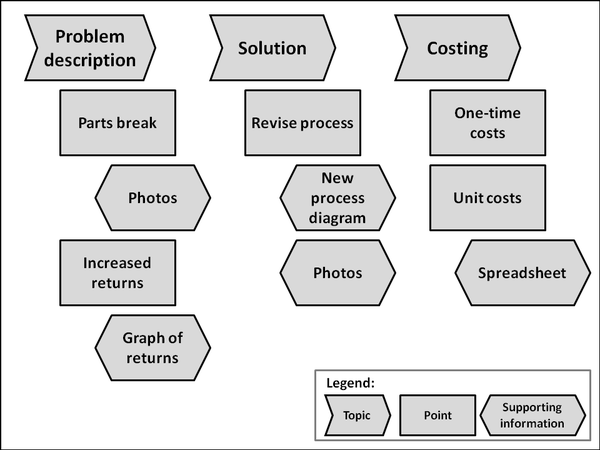
Presenters who start by outlining their presentation this way find that it clarifies the message, makes it easier to present, and is more complete for the audience.
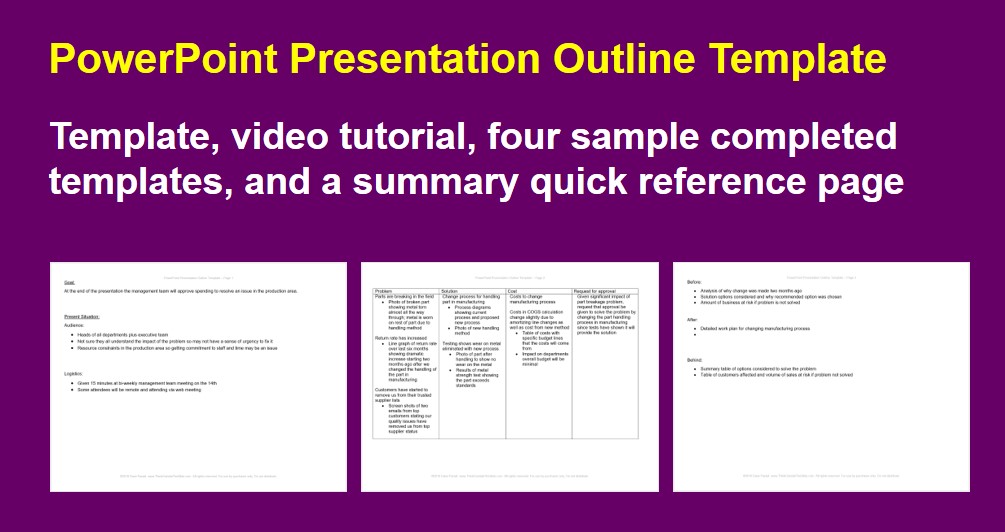
If you want more details on a structured approach to planning presentations with a clear message and focused content, get my book “GPS for Presentations” here.
Here are some previous newsletter articles that will help you structure your presentations:
Don’t start your presentation with credits
Preparing for status update presentations
This is one of the lessons in my free seven day e-course that will help you create more effective PowerPoint presentations. If you reached this page from a web search, you can sign up to get all seven e-mails delivered to your Inbox by filling in the information in the form located at the top right of this page. If you arrived at this page from a web search, click on the Free Resources menu item at the top of the page to start discovering all of the resources I have available for presenters.
If you prepare presentations of financial results and analysis, you will want to read through this page on presenting financial information visually and see many examples of visuals for financial statements, results and analysis. If your team creates and delivers executive presentations, check out my customized on-site workshops.

Dave Paradi has over twenty-two years of experience delivering customized training workshops to help business professionals improve their presentations. He has written ten books and over 600 articles on the topic of effective presentations and his ideas have appeared in publications around the world. His focus is on helping corporate professionals visually communicate the messages in their data so they don’t overwhelm and confuse executives. Dave is one of fewer than ten people in North America recognized by Microsoft with the Most Valuable Professional Award for his contributions to the Excel, PowerPoint, and Teams communities. His articles and videos on virtual presenting have been viewed over 4.8 million times and liked over 17,000 times on YouTube.
