Recently LinkedIn asked myself and other experts to write a short article on how to make meetings better as we hold more hybrid meetings, where some people are in the room and some are attending remotely. Today I want to expand on the 3 ways leaders can make remote attendees feel included in the meeting so they get the valuable input that remote attendees can contribute.
Use the “raise hand” feature
Most meeting platforms include a feature where an attendee can raise their hand to indicate that they have something to contribute. Leaders should encourage use of this feature and need to make sure they are watching the meeting platform controls to see when a remote attendee raises their hand. This compliments the non-verbal cues we see from the people in the room and makes sure we get contributions from everyone.
In Teams, when someone has raised their hand, you will see a number on top of the Show Participants icon in the control bar.

To see who raised their hand, click on the Show participants icon to open the Participants pane. You will see those who have raised their hand at the top of the participant list in the order they raised their hand so you can call on them in order. Once they have been called on, they can lower their hand or you can do that from the menu that appears when you click on the three dots beside their name in the Participant list.
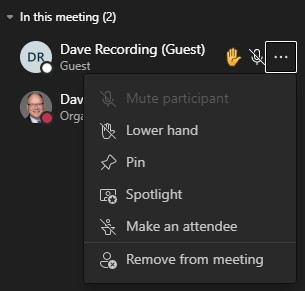
In Zoom you will get a notification that someone has raised their hand but the notification disappears after a few seconds and there is no indicator on the Participants icon in the control bar. The video of the person who raised their hand shows the hand icon to indicate that the person has their hand raised. This can be an issue when sharing content as you may not see the indicator or the icon if you aren’t looking for it. The easiest way to see if someone has raised their hand is to look at the Participants pane as it shows the hand icon beside the name and lists the participants in the order they raised their hand.
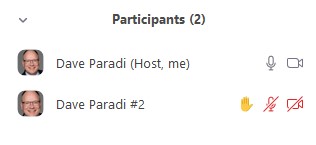
Moving your cursor over their name in the list allows you to lower their hand if needed.
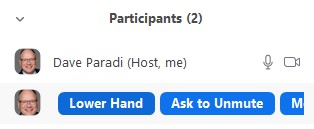
Be aware of the camera location
In a meeting room that has a room camera, leaders need to make sure they treat the camera the same way they treat the in-room attendees when making eye contact with different people during the meeting. This will be new for most leaders as the camera may be new in the room and it isn’t the same as just looking at the webcam on their laptop. It will take some practice to make it a habit.
Encourage and pay attention to the meeting chat
In the past, sidebar conversations during an in-room meeting were frowned upon. In virtual meetings the conversation in the chat panel became a valuable way to assess the engagement of the group. In hybrid meetings, keep the best of what we learned in virtual meetings. Encourage everyone, remote or in the room, to use the chat. Monitor it and respond so the attendees know you want engagement.
In Teams you can open the chat pane in the meeting controls. If you are sharing content like slides, you can restore the full Teams meeting window by clicking on the minimized controls (see this article for more).
In Zoom you can pop out the chat pane that usually appears to the right of the Zoom window. This allows the chat to be a separate window that you can position where it is convenient for you to see. Click on the down arrowhead in the chat pane and select Pop Out to make the chat a separate window (Popping out is also a feature of the Participants pane).
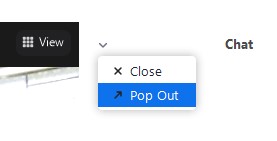
Hybrid meetings will be the norm going forward. Use these tips to get valuable input from the remote attendees. I have more information on how to make hybrid meeting presentations effective at www.EffectiveHybridPresentations.com.

Dave Paradi has over twenty-two years of experience delivering customized training workshops to help business professionals improve their presentations. He has written ten books and over 600 articles on the topic of effective presentations and his ideas have appeared in publications around the world. His focus is on helping corporate professionals visually communicate the messages in their data so they don’t overwhelm and confuse executives. Dave is one of fewer than ten people in North America recognized by Microsoft with the Most Valuable Professional Award for his contributions to the Excel, PowerPoint, and Teams communities. His articles and videos on virtual presenting have been viewed over 4.8 million times and liked over 17,000 times on YouTube.
